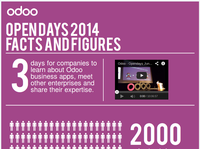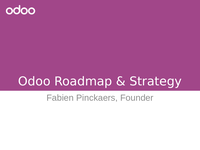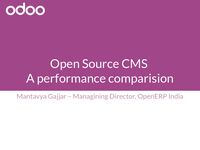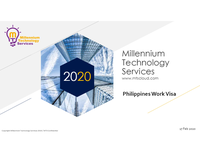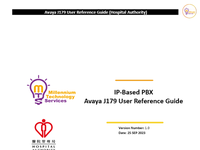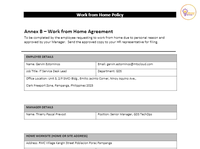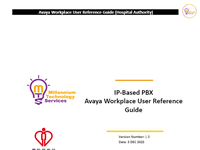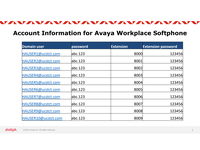User Guide_ksolves_dashboardninja
Share on Social Networks
Share Link
Use permanent link to share in social mediaShare with a friend
Please login to send this presentation by email!
Embed in your website
3. Create PDF in your applications with the Pdfcrowd HTML to PDF API PDFCROWD
21. Create PDF in your applications with the Pdfcrowd HTML to PDF API PDFCROWD
79. 8. Quick Edit Mode Create PDF in your applications with the Pdfcrowd HTML to PDF API PDFCROWD
92. Create PDF in your applications with the Pdfcrowd HTML to PDF API PDFCROWD
93. Create PDF in your applications with the Pdfcrowd HTML to PDF API PDFCROWD
5. Once the Model is selected, you can define the Domain for the dashboard item if you wish to do the same. For Example: If your selected Model is Sale Order , you can define the Domain as Sale Order where the total amount is greater than 100. Create PDF in your applications with the Pdfcrowd HTML to PDF API PDFCROWD
13. provides option to set transparency . Creating a Dashboard Item as a Bar Chart: Create PDF in your applications with the Pdfcrowd HTML to PDF API PDFCROWD
68. 2. Action dropdown with option to Duplicate or Move in Add/Edit screen after item is saved. Clicking the same will reveal two drop-down options to either Duplicate the dashboard item or Move the dashboard item. Create PDF in your applications with the Pdfcrowd HTML to PDF API PDFCROWD
86. Group Access option allows us to set groups permission who can access the selected dashboard. Create PDF in your applications with the Pdfcrowd HTML to PDF API PDFCROWD
88. With this feature, you can get the complete view of the listed items in the slide view format, with every slide showing the detail of every item. Create PDF in your applications with the Pdfcrowd HTML to PDF API PDFCROWD
20. If you click on T arget tab, you will be able to see the Enable T arget option on activating it, you will notice the new configurations menus to set the T argets for your data as per your need. Create PDF in your applications with the Pdfcrowd HTML to PDF API PDFCROWD
22. If you enable the option, “Show T arget as Line”, it will start showing the target as a Line. If you input the value for “Standard T arget” option, then you will be able to view your Data target as per the input the value, as shown above Create PDF in your applications with the Pdfcrowd HTML to PDF API PDFCROWD
24. Once all the mandatory details are filled, you can preview your dashboard item in the Preview column and if everything looks good, then proceed to save. Create PDF in your applications with the Pdfcrowd HTML to PDF API PDFCROWD
77. If you input the value for “Standard T arget” option, then you will be able to view your Data target as per the input the value, as shown above screenshot. Create PDF in your applications with the Pdfcrowd HTML to PDF API PDFCROWD
6. Once you click on the “Display” tab, you will notice the following configuration options: 1. Layout Create PDF in your applications with the Pdfcrowd HTML to PDF API PDFCROWD
62. Create PDF in your applications with the Pdfcrowd HTML to PDF API PDFCROWD
69. to e t e up cate t e das boa d te o o e t e das boa d te Selecting either of the options will open the Dashboard Item Action pop-up. Proceed by selecting the Action you want to execute i.e. Duplicate and Move, and the destination Dashboard. Create PDF in your applications with the Pdfcrowd HTML to PDF API PDFCROWD
81. 10. Dynamic Date Filter Range T otal 15 Date Filter options are provided to filter out your data as per your need Create PDF in your applications with the Pdfcrowd HTML to PDF API PDFCROWD
83. 12. Color Palette This feature allows a user to change dashboard item’ s color on the fly from the dashboard item itself. Create PDF in your applications with the Pdfcrowd HTML to PDF API PDFCROWD
84. Dashboard Ninja Configurations Y ou can configure your Dashboards from the My Dashboards > Configuration > Dashboards menu as shown below: Create PDF in your applications with the Pdfcrowd HTML to PDF API PDFCROWD
19. If you select your Group By field as Date T ype, for example: Let’ s select the Group By field as a “Creation Date”, you will notice a T arget tab will appear besides the Data and Displays tabs. Create PDF in your applications with the Pdfcrowd HTML to PDF API PDFCROWD
78. If you wish to see the target with dif ferent data and date range, then you need to add them by clicking on “Add Line”. on clicking the Add Line, you will be asked to select the Date and the value for which you want to see the target. Y ou can add multiple lines to see the target values as per your need. Create PDF in your applications with the Pdfcrowd HTML to PDF API PDFCROWD
80. Y ou can easily configure you dashboard on the fly from the Dashboard Screen itself for some important configurations, as shown below 9. Ability to Edit the Parent Menu of the Dashboard This features provides you an ease to change parent menu of a particular Dashboard even after initial creation of the Dashboard. Create PDF in your applications with the Pdfcrowd HTML to PDF API PDFCROWD
89. Display Complex Analytics 2. Create/Edit query on your own Create PDF in your applications with the Pdfcrowd HTML to PDF API PDFCROWD
71. 3. List V iew for Charts/T ile Data: 1. Charts - Click on the info icon present on top right of charts to view the details/list view of charts data, you can even click on charts sections of filter out particular chart data Create PDF in your applications with the Pdfcrowd HTML to PDF API PDFCROWD
82. T otal 15 Date Filter options are provided to filter out your data as per your need. 1 1. Remove the Dashboard Item Y ou can easily remove the dashboard item by clicking on the remove item button from the dashboard item itself. Create PDF in your applications with the Pdfcrowd HTML to PDF API PDFCROWD
23. screenshot. If you wish to see the target with dif ferent data and date range, then you need to add them by clicking on “Add Line”. on clicking the Add Line, you will be asked to select the Date and the value for which you want to see the target. Y ou can add multiple lines to see the target values as per your need. Create PDF in your applications with the Pdfcrowd HTML to PDF API PDFCROWD
33. Creating a Dashboard Item as a Line Chart: If you select the Dashboard Item T ype as Line Chart and follow the steps as mentioned above for the Bar Chart, the final result would be displayed as the following: Create PDF in your applications with the Pdfcrowd HTML to PDF API PDFCROWD
37. Creating a Dashboard Item as an Area Chart: If you select the Dashboard Item T ype as an Area Chart and follow the steps as mentioned above for the Bar Chart, the final result would be displayed as the following: Create PDF in your applications with the Pdfcrowd HTML to PDF API PDFCROWD
91. 2.b. List view using custom queries Go to the ‘’My Dashboard ’menu’, click on ''Add'' button, select the type ‘’List view’ ’ from the item list and select the data calculation type as ‘’Query’ ’. In the Query section, add a custom query as per your requirement. Create PDF in your applications with the Pdfcrowd HTML to PDF API PDFCROWD
47. Y ou will notice one additional feature, Semi Circle Chart checkbox which converts Doughnut Chart in Semi Doughnut Chart. This is how Semi-Doughnut Chart look like: Create PDF in your applications with the Pdfcrowd HTML to PDF API PDFCROWD
87. Dashboard Ninja Advance Features 1. TV Dashboard The Dashboard Ninja Advance has come up with a TV Dashboard feature to display your curated dashboards on the TV screens. Go to ‘’My dashboard’ ’ section, and click on the ‘’Play’ ’ button at the top right corner of the page as displayed below: Create PDF in your applications with the Pdfcrowd HTML to PDF API PDFCROWD
38. Category Label Description Condition Create PDF in your applications with the Pdfcrowd HTML to PDF API PDFCROWD
76. 4. Area Chart 5. KPI If you click on T arget tab, you will be able to see the Enable T arget option on activating it, you will notice the new configurations menus to set the T argets for your data as per your need. Create PDF in your applications with the Pdfcrowd HTML to PDF API PDFCROWD
9. Icon: W e have provided 29 pre-loaded icons of Font A wesome 4.7.0. Choose the icon for your dashboard item. If you wish to choose from our Default Icons, choose the Default Icons option and if you wish to upload your own, choose Upload Icon option If you have chosen the Default Icons option, the below pop-up window will be displayed. Choose the icon you like and if you wish to explore more icons, search them in the search bar . Create PDF in your applications with the Pdfcrowd HTML to PDF API PDFCROWD
70. The Duplicate Action will duplicate the dashboard item from one dashboard to another or same dashboard. The Move Action will move the dashboard item from one dashboard to another dashboard or same dashboard. 2. Resize the Dashboard Item Y ou can resize the dashboard items by clicking on the Edit Layout button from the top right corner of the Dashboard screen by dragging the same horizontally or vertically from their corners as per your need. Note: T iles can only be resized horizontally . Create PDF in your applications with the Pdfcrowd HTML to PDF API PDFCROWD
17. 4. Quarter 5. Y ear Select the Sub Group By field to further group your Group By field data, for example: let’ s select the Group By as Company (sale.order). Y ou can also select the Sort By Field, Sort Order , and Record Limit option specific to the dashboard item you’re currently making Y l h th f t f d fi i th Ch t C l P l tt f d hb d it d Di l t b th f d fi d ti i Create PDF in your applications with the Pdfcrowd HTML to PDF API PDFCROWD
18. Y ou also have the feature of defining the Chart Color Palette for your dashboard item under Display tab, there are four predefined options i.e. Default, Cool, W arm and Neon. The same can also be defined from the main dashboard by clicking at the brush icon named Color Palette on each individual dashboard item whose type is charts. Y ou can notice that there is another option available besides the Dashboard item preview “Stacked Bar Chart” by checking this box, you can view your data for a Dashboard item as shown below Create PDF in your applications with the Pdfcrowd HTML to PDF API PDFCROWD
52. Category Label Description Condition Create PDF in your applications with the Pdfcrowd HTML to PDF API PDFCROWD
56. Category Label Description Condition Create PDF in your applications with the Pdfcrowd HTML to PDF API PDFCROWD
4. Creating a Dashboard Item as a T ile: If you select the Dashboard Item T ype as a T ile, pop screen or a dashboard item creation window appears which asks you to fill a number of fields. The ones highlighted in purple are mandatory to fill, model field is the important one in order to save the dashboard item. Once the Model is selected, you will notice two configurations further namely Data and Display . Data tab will allow users to add/select the data for which they wish to display , whereas Display tab will allow a user to configure the dashboard item on the basis of its color , layout etc. Create PDF in your applications with the Pdfcrowd HTML to PDF API PDFCROWD
10. Icon Color: Option provided to choose the Icon Color for your dashboard item and adjust the T ransparency accordingly . See the Preview of your finished dashboard item. If you like what you see, proceed to save the same. Category Label Description Condition Create PDF in your applications with the Pdfcrowd HTML to PDF API PDFCROWD
85. g y y g On clicking the Dashboards menu, you will be able to see the below screen: Y ou can activate and deactivate a customized dashboard by checking and unchecking the box respectively While creating a dashboard, you will have the option of selecting the dashboard layout from 3 Pre-defined layout templates and Preconfigured Sales Dashboard. If you want your dashboard data to get auto refreshed after some interval, set value for 'Update Inverval' for particular dashboard. Create PDF in your applications with the Pdfcrowd HTML to PDF API PDFCROWD
1. Dashboard Ninja USER GUIDE Build Once, Use Forever , so let’ s start building your Dashboard Ninja today with ease which will serve you ef ficiently along your Odoo journey . Installation Once you have downloaded the Dashboard Ninja app from the Odoo app store, you will get a folder name “ks_dashboard_ninja” 1. Copy and paste it to your Add-ons folder . 2 Click on Update Apps list from the menu and now Dashboard Ninja will appear in App list User Guide Create PDF in your applications with the Pdfcrowd HTML to PDF API PDFCROWD
8. Theme: It is a pre configured set of 5 dif ferent colors i.e White, Blue, Green, Red and Y ellow . Select the Theme as per your choice. If you wish to choose your own color , you can do the same through Background Color . Y ou can even change the T ransparency of the chosen color , you can also change the Font Color of the dashboard item and adjust its T ransparency as per your choice. I W h id d 29 l d d i f F A 4 0 Create PDF in your applications with the Pdfcrowd HTML to PDF API PDFCROWD
29. Category Label Description Condition General Name Label which will be displayed on header of item Create PDF in your applications with the Pdfcrowd HTML to PDF API PDFCROWD
42. Creating a Dashboard Item as a Pie Chart: If you select the Dashboard Item T ype as a Pie Chart and follow the steps as mentioned above for the Bar Chart, the final result would be displayed as the following Y ou will notice one additional feature, Semi Circle Chart checkbox which converts Pie Chart in Semi Pie Chart. This is how Semi-Pie Chart look like: Create PDF in your applications with the Pdfcrowd HTML to PDF API PDFCROWD
90. In the Dashboard Ninja Advance, you can create an item using SQL query thus allowing their users to create dashboard items with more complex data. For example, users can create dashboard items to show data from computation of dif ferent odoo model fields or to show data from multiple odoo models in one item. Y ou can create the following 8 items by SQL query: Bar chart, Horizontal bar chart, Doughnut chart, Pie chart, Line chart, Area chart, Polar area chart and List view . 2.a. Chart Items using custom queries Go to the ‘’My Dashboard’ ’ menu, click on ''Add'' button, select any type of charts from the item list and select the data calculation type as ‘’Query’ ’. In the Query section, add a custom query as per your requirement. Create PDF in your applications with the Pdfcrowd HTML to PDF API PDFCROWD
2. 2. Click on Update Apps list from the menu and now Dashboard Ninja will appear in App list. 3. Go to Apps menu, search for 'dashboard ninja' and click Install button. 4. Y ou are ready for use Dashboard Ninja. Add a Dashboard Item: Click on the Add Button on the top right corner of your Dashboard screen. Once you click on the button, you will be asked to select the Dashboard Item T ype. There are 10 item types being provided by Dashboard Ninja. Create PDF in your applications with the Pdfcrowd HTML to PDF API PDFCROWD
43. Category Label Description Condition General Name Label which will be displayed on header of item Create PDF in your applications with the Pdfcrowd HTML to PDF API PDFCROWD
48. Category Label Description Condition General Name Label which will be displayed on header of item Create PDF in your applications with the Pdfcrowd HTML to PDF API PDFCROWD
72. filter out particular chart data. 2. T iles - Click on the tile to see details/list view of the data. 4. Export & Import complete dashboard between different Databases (Admin Access Only) Steps to Export Dashboard 1. Login with admin account 2 Go to menu : My Dashboard > Configuration > Dashboards Create PDF in your applications with the Pdfcrowd HTML to PDF API PDFCROWD
74. 5. Use of %UID in domain filter to filter logged in User Data If you want to see data of logged In user for particular item, follow below steps: 1. Go to edit screen for particular dashboard item 2. Click on 'Domain Filter' 3. In value field, use %UID 4. Click Save Create PDF in your applications with the Pdfcrowd HTML to PDF API PDFCROWD
60. Y ou also get a option of additional query using which you can perform dif ferent operation using "Data Calculation" field on two result sets along with T arget comparison: 1. None/Comparison 2 Sum Create PDF in your applications with the Pdfcrowd HTML to PDF API PDFCROWD
61. 2. Sum 3. Ratio 4. Percentage Under T arget T ab, you will get option to see target value as Number or Progressbar like described in below screenshot: Create PDF in your applications with the Pdfcrowd HTML to PDF API PDFCROWD
59. Creating a Dashboard Item as a KPI: Y ou can create some amazing KPI with below comparsion options: 1. KPI with T arget 2. KPI with Previous Period 3. KPI with T arget and Previous Period Create PDF in your applications with the Pdfcrowd HTML to PDF API PDFCROWD
63. Category Label Description Condition General Name Label which will be displayed on the tile Model Select the model/table on which you want to create Create PDF in your applications with the Pdfcrowd HTML to PDF API PDFCROWD
75. 6. Auto Refresh Auto refresh feature allows your data to render automatically after configured period of time. Y ou can set the Auto Refresh timer from the Configuration > Dashboards menu available as per your need: None, 15 sec, 30 sec, 45 sec, 1 min, 2 min, 5 min, 10 min. 7. T arget Comparison User can define the target values for the model which they wish to see the comparison. NOTE: T arget Comparison is possible for below listed Dashboard items 1. Line Chart 2. Bar Chart 3. Horizontal Bar Chart 4 Area Chart Create PDF in your applications with the Pdfcrowd HTML to PDF API PDFCROWD
14. If you select the Dashboard Item T ype as a Bar Chart, three important fields will be displayed on selecting the model i.e 1. Measures 2. Line Measure 3. Data T ype Measures and Line Measure field will allow the user to select multiple values and corresponding to the selected fields dataset will start displaying for them. Create PDF in your applications with the Pdfcrowd HTML to PDF API PDFCROWD
7. y 2. Theme 3. Background Color 4. Font Color 5. Icon Option 6. Icon 7. Icon Color Layout: Choose the Layout for your dashboard item from the 6 available sets i.e Layout 1, Layout 2, Layout 3, Layout 4, Layout 5, Layout 6 as per your requirement. Create PDF in your applications with the Pdfcrowd HTML to PDF API PDFCROWD
28. Category Label Description Condition Date Allows you to set the Date on which you wish to see your T arget values. V isible only when you check the Enable T arget option V alue Allows you to set the T arget value respective to the date. V isible only when you check the Enable T arget option Creating a Dashboard Item as a Horizontal Bar Chart: If you select the Dashboard Item T ype as Horizontal Bar Chart and follow the steps as mentioned above for the Bar Chart, the final result would be displayed as the following: Create PDF in your applications with the Pdfcrowd HTML to PDF API PDFCROWD
73. 2. Go to menu : My Dashboard > Configuration > Dashboards 3. Select the dashboard record which you want to export 4. Select "Export Dashboard" option from 'Actions' dropdown 5. A JSON file will be downloaded with name 'dashboard_ninja.json'. Steps to Import Dashboard 1. Login with admin account 2. Go to menu : My Dashboard > Configuration > Dashboards 3. Click on 'Import Dashboard' button 4. Select the JSON (dashboard_ninja.json) file exported previously 5. Dashboard will be imported successfully and you can see in list view of Dashboards Create PDF in your applications with the Pdfcrowd HTML to PDF API PDFCROWD
46. Category Label Description Condition End Date Option to set end date for custom date filter Only visible when Date filter selection is set to Custom Filter Display Chart Color Palette It will allow you to select the color from 4 pre-defined options i.e Default, Cool, W arm and Neon Creating a Dashboard Item as a Doughnut Chart: If you select the Dashboard Item T ype as a Doughnut Chart and follow the steps as mentioned above for the Bar Chart, the final result would be displayed as the following: Create PDF in your applications with the Pdfcrowd HTML to PDF API PDFCROWD
67. Category Label Description Condition T arget Enable T arget Show/Hide target value Standard T arget T arget value to be compared V iew Allows you to display target value either in number or in progressbar Additional Features: 1. Move and Duplicate a Dashboard Item: Y ou can Duplicate or Move any dashboard item from one dashboard to another or within same dashboard by two ways: 1. Copy icon on item visible on mouseover as described in below screenshot: Create PDF in your applications with the Pdfcrowd HTML to PDF API PDFCROWD
55. Category Label Description Condition End Date Option to set end date for custom date filter Only visible when Date filter selection is set to Custom Filter Display Chart Color Palette It will allow you to select the color from 4 pre-defined options i.e Default, Cool, W arm and Neon Creating a Dashboard Item as a List V iew: If you select the Dashboard Item T ype as a List V iew and follow the steps as mentioned above for the Bar Chart, the final result would be displayed as the following: Create PDF in your applications with the Pdfcrowd HTML to PDF API PDFCROWD
15. For example: Let’ s select the Model as Sales Order and keep its Measures as T otal (sale.order), T axes (sale.order) and Untaxed Amount (sale.order) and Line Measure as T axes (sale.order) and Untaxed Amount (sale.order) and Currency Rate (sale.order) Measures and Line Measure will show list of fields related to the chosen model on the basis of following attributes: 1. T ype: Integer , Float or Monitory 2. Store: T rue i.e. this field value must be stored in the database NOTE: Field name “id” is not allowed to show explicitly . Once you select the Data T ype as Sum, Count or A verage, it will start displaying the data respectively . Create PDF in your applications with the Pdfcrowd HTML to PDF API PDFCROWD
51. Category Label Description Condition Selection Start Date Option to set start date for custom date filter Only visible when Date filter selection is set to Custom Filter End Date Option to set end date for custom date filter Only visible when Date filter selection is set to Custom Filter Display Chart Color Palette It will allow you to select the color from 4 pre-defined options i.e Default, Cool, W arm and Neon Creating a Dashboard Item as a Polar Area Chart: If you select the Dashboard Item T ype as a Polar Area Chart and follow the steps as mentioned above for the Bar Chart, the final result would be displayed as the following: Create PDF in your applications with the Pdfcrowd HTML to PDF API PDFCROWD
16. Y ou will notice the following configuration options under Group/Dimensions tab 1. Group By 2. Sub Group By 3. Sort By Field 4. Sort Order 5. Record Limit NOTE: Group By and Sub Group By field allows you to group your selected Measure field data. While selecting the Group By or Sub Group By field, if you select the field type as Date/Datetime T ype, then you will notice a new field start displaying, i.e “ Group By Date/Sub Group By Date ” Group By Date/Sub Group By Date field will allow you to group your data as per the options available 1. Day 2. W eek 3. Month 4 Quarter Create PDF in your applications with the Pdfcrowd HTML to PDF API PDFCROWD
41. Category Label Description Condition End Date Option to set end date for custom date filter Only visible when Date filter selection is set to Custom Filter Display Chart Color Palette It will allow you to select the color from 4 pre-defined options i.e Default, Cool, W arm and Neon T arget Enable T arget On enabiling the option, you will be able to see the T arget values T arget tab is only visible when Date/Datetime field is selected in Group By Standard T arget Default target value if any value is empty for particular date period Date Allows you to set the Date on which you wish to see your T arget values. V isible only when you check the Enable T arget option V alue Allows you to set the T arget value respective to the date. V isible only when you check the Enable T arget option Create PDF in your applications with the Pdfcrowd HTML to PDF API PDFCROWD
34. Category Label Description Condition General Name Label which will be displayed on header of item Model Select the model/table on which you want to create your item Company Display Line Chart to particular company T ype Select the type as Line Chart Preview Live Preview of the Line Chart Data Measures Allows you to select the fields for which you want to perform the calculations as per the selected Model Only visible when Data type is Sum or A verage Data T ype Allows you to display your data as Sum, Count or A verage Group By Allows you to group your selected Measure fields data Enables T arget tab if Date/Datetime field is selected Group By Date Allows you to select the date option by which you wish to group the data as per selected date type group by field. Options are Day , W eek, Month, Quarter , Y ear . Only visible when date/datetime field is chosen in Group By Create PDF in your applications with the Pdfcrowd HTML to PDF API PDFCROWD
58. Category Label Description Condition Order Record Limit Allows you to set limit to your records/data Domain Allows you to add conditions to filter out your Data This odoo default widget is only availabel in Odoo 1 1, 12 version. Odoo 10 customer will need technical knowledge to add conditions. Date Filter Field Field on which date filter will work Only date fields will be displayed Date Filter Selection Select the Date filter for which you want to filter out the your item records/data If None option is selected then only Main Dashboard page date filter will work. Start Date Option to set start date for custom date filter Only visible when Date filter selection is set to Custom Filter End Date Option to set end date for custom date filter Only visible when Date filter selection is set to Custom Filter Create PDF in your applications with the Pdfcrowd HTML to PDF API PDFCROWD
11. Category Label Description Condition General Name Label which will be displayed on the tile Model Select the model/table on which you want to create your item Company Display tile to particular company T ype Select the type as T ile Preview Live Preview of the T ile Data Record T ype Allows you to show your data/record as a Count, Sum or A verage Record Field Allow you to select the field on which to apply the sum or average operation It will only visible when Record T ype is Sum or A verage Record V alue Display exact value depending upon selected Record T ype and Record Field Domain Allow you to add conditions to filter out your Data This odoo default widget is only availabel in Odoo 1 1, 12 version. Odoo 10 customer will need technical knowledge to add conditions. Date Filter Fi ld Field on which date filter will work Only date fields will be displayed Create PDF in your applications with the Pdfcrowd HTML to PDF API PDFCROWD
36. Category Label Description Condition Se ect o Start Date Option to set start date for custom date filter Only visible when Date filter selection is set to Custom Filter End Date Option to set end date for custom date filter Only visible when Date filter selection is set to Custom Filter Display Chart Color Palette It will allow you to select the color from 4 pre-defined options i.e Default, Cool, W arm and Neon T arget Enable T arget On enabiling the option, you will be able to see the T arget values T arget tab is only visible when Date/Datetime field is selected in Group By Standard T arget Default target value if any value is empty for particular date period Date Allows you to set the Date on which you wish to see your T arget values. V isible only when you check the Enable T arget option V alue Allows you to set the T arget value respective to the date. V isible only when you check the Enable T arget option Create PDF in your applications with the Pdfcrowd HTML to PDF API PDFCROWD
25. Category Label Description Condition Category Label Description Condition General Name Label which will be displayed on header of item Model Select the model/table on which you want to create your item Company Display Bar Chart to particular company T ype Select the type as Bar Chart Stacked Bar Chart Option to convert bar chart in stacked bar chart Preview Live Preview of the Bar Chart Data Measures Allows you to select the fields for which you want to perform the calculations as per the selected Model Only visible when Data type is Sum or A verage Line Measure Allows you to select the fields for which you want to display lines on bar chart Only visible when Data type is Sum or A verage Data T ype Allows you to display your data as Sum, Count or A verage Group By Allows you to group your selected Measure fields data Enables T arget tab if Date/Datetime field is Create PDF in your applications with the Pdfcrowd HTML to PDF API PDFCROWD
30. Category Label Description Condition Model Select the model/table on which you want to create your item Company Display Horizontal Bar Chart to particular company T ype Select the type as Horizontal Bar Chart Stacked Bar Chart Option to convert Horizontal Bar Chart in stacked bar chart Preview Live Preview of the Horizontal Bar Chart Data Measures Allows you to select the fields for which you want to perform the calculations as per the selected Model Only visible when Data type is Sum or A verage Line Measure Allows you to select the fields for which you want to display lines on bar chart Only visible when Data type is Sum or A verage Data T ype Allows you to display your data as Sum, Count or A verage Group By Allows you to group your selected Measure fields data Enables T arget tab if Date/Datetime field is selected Group By Date Allows you to select the date option by which you wish to group the data as per selected date type group by field. Options are Day , W k M th Q t Y Only visible when date/datetime field is chosen in Group By Create PDF in your applications with the Pdfcrowd HTML to PDF API PDFCROWD
49. Category Label Description Condition Model Select the model/table on which you want to create your item Company Display Doughnut Chart to particular company T ype Select the type as Doughnut Chart Semi Circle Chart Option to convert Doughnut Chart in Semi Doughnut Chart Preview Live Preview of the Doughnut Chart Data Measures Allows you to select the fields for which you want to perform the calculations as per the selected Model Only visible when Data type is Sum or A verage Data T ype Allows you to display your data as Sum, Count or A verage Group By Allows you to group your selected Measure fields data Enables T arget tab if Date/Datetime field is selected Group By Date Allows you to select the date option by which you wish to group the data as per selected date type group by field. Options are Day , W eek, Month, Quarter , Y ear . Only visible when date/datetime field is chosen in Group By S b All t f th G B fi ld d t O l i ibl h d t /d t ti fi ld i h i Create PDF in your applications with the Pdfcrowd HTML to PDF API PDFCROWD
26. Category Label Description Condition selected Group By Date Allows you to select the date option by which you wish to group the data as per selected date type group by field. Options are Day , W eek, Month, Quarter , Y ear . Only visible when date/datetime field is chosen in Group By Sub Group By Allows you to further group your Group By field data. Only visible when date/datetime field is chosen in Sub Group By Sub Group By Date Allows you to select the date option by which you wish to group the grouped data as per selected date type sub group by field. Options are Day , W eek, Month, Quarter , Y ear . It will only visible when Sub Group By is chosen date time field Sort By Field It will allow you to select the field on which you want to sort the records/Data Sort Order Allows you to sort your data in Ascending or Descending order Record Limit Allows you to set limit to your records/data Domain Allows you to add conditions to filter out your Data This odoo default widget is only availabel in Odoo 1 1, 12 version. Odoo 10 customer will need technical knowledge to add conditions. Create PDF in your applications with the Pdfcrowd HTML to PDF API PDFCROWD
44. Category Label Description Condition Model Select the model/table on which you want to create your item Company Display Pie Chart to particular company T ype Select the type as Pie Chart Semi Circle Chart Option to convert Pie Chart in Semi Pie Chart Preview Live Preview of the Pie Chart Data Measures Allows you to select the fields for which you want to perform the calculations as per the selected Model Only visible when Data type is Sum or A verage Data T ype Allows you to display your data as Sum, Count or A verage Group By Allows you to group your selected Measure fields data Enables T arget tab if Date/Datetime field is selected Group By Date Allows you to select the date option by which you wish to group the data as per selected date type group by field. Options are Day , W eek, Month, Quarter , Y ear . Only visible when date/datetime field is chosen in Group By Sub Group By Allows you to further group your Group By field data. Only visible when date/datetime field is chosen in Sub Group By Create PDF in your applications with the Pdfcrowd HTML to PDF API PDFCROWD
40. Category Label Description Condition Group By Date the grouped data as per selected date type sub group by field. Options are Day , W eek, Month, Quarter , Y ear . date time field Sort By Field It will allow you to select the field on which you want to sort the records/Data Sort Order Allows you to sort your data in Ascending or Descending order Record Limit Allows you to set limit to your records/data Domain Allows you to add conditions to filter out your Data This odoo default widget is only availabel in Odoo 1 1, 12 version. Odoo 10 customer will need technical knowledge to add conditions. Date Filter Field Field on which date filter will work Only date fields will be displayed Date Filter Selection Select the Date filter for which you want to filter out the your item records/data If None option is selected then only Main Dashboard page date filter will work. Start Date Option to set start date for custom date filter Only visible when Date filter selection is set to Custom Filter Create PDF in your applications with the Pdfcrowd HTML to PDF API PDFCROWD
54. Category Label Description Condition Group By Date the grouped data as per selected date type sub group by field. Options are Day , W eek, Month, Quarter , Y ear . date time field Sort By Field It will allow you to select the field on which you want to sort the records/Data Sort Order Allows you to sort your data in Ascending or Descending order Record Limit Allows you to set limit to your records/data Domain Allows you to add conditions to filter out your Data This odoo default widget is only availabel in Odoo 1 1, 12 version. Odoo 10 customer will need technical knowledge to add conditions. Date Filter Field Field on which date filter will work Only date fields will be displayed Date Filter Selection Select the Date filter for which you want to filter out the your item records/data If None option is selected then only Main Dashboard page date filter will work. Start Date Option to set start date for custom date filter Only visible when Date filter selection is set to Custom Filter Create PDF in your applications with the Pdfcrowd HTML to PDF API PDFCROWD
32. Category Label Description Condition Se ect o Start Date Option to set start date for custom date filter Only visible when Date filter selection is set to Custom Filter End Date Option to set end date for custom date filter Only visible when Date filter selection is set to Custom Filter Display Chart Color Palette It will allow you to select the color from 4 pre-defined options i.e Default, Cool, W arm and Neon T arget Enable T arget On enabiling the option, you will be able to see the T arget values T arget tab is only visible when Date/Datetime field is selected in Group By Show T arget as Line Allows you to set your target values which you wish to see as a line on chart. V isible only when you enables the Enable T arget Standard T arget Default target value if any value is empty for particular date period Date Allows you to set the Date on which you wish to see your T arget values. V isible only when you check the Enable T arget option V alue Allows you to set the T arget value respective to the date. V isible only when you check the Enable T arget option Create PDF in your applications with the Pdfcrowd HTML to PDF API PDFCROWD
57. Category Label Description Condition General Name Label which will be displayed on header of item Model Select the model/table on which you want to create your item Company Display List V iew to particular company T ype Select the type as List V iew Preview Live Preview of the List V iew Data List V iew T ype Allows you to Grouped or Un-Grouped your data with respect to chosen Model Fields to show in List Allows you to select the fileds for which you want to perform the calculations as per the selected Model Group By Allows you to group your selected Measure fields data Enables T arget tab if Date/Datetime field is selected Group By Date Allows you to select the date option by which you wish to group the data as per selected date type group by field. Options are Day , W eek, Month, Quarter , Y ear . Only visible when date/datetime field is chosen in Group By Sort By Field It will allow you to select the field on which you want to sort the records/Data Sort O d Allows you to sort your data in Ascending or Descending order Create PDF in your applications with the Pdfcrowd HTML to PDF API PDFCROWD
64. Category Label Description Condition your item Company Display KPI to particular company T ype Select the type as KPI Preview Live Preview of the KPI Data Record T ype Allows you to show your data/record as a Count, Sum or A verage Record Field Allow you to select the field on which to apply the sum or average operation It will only visible when Record T ype is Sum or A verage Record V alue Display exact value depending upon selected Record T ype and Record Field Previous Period Show/Hide previous period value Domain Allow you to add conditions to filter out your Data This odoo default widget is only availabel in Odoo 1 1, 12 version. Odoo 10 customer will need technical knowledge to add conditions. Date Filter Field Field on which date filter will work Only date fields will be displayed D t Filt S l t th D t filt f hi h t t filt t If N ti i l t d th l M i D hb d Create PDF in your applications with the Pdfcrowd HTML to PDF API PDFCROWD
66. Category Label Description Condition Selection the your item records/data date filter will work. Start Date Option to set start date for custom date filter Only visible when Date filter selection is set to Custom Filter End Date Option to set end date for custom date filter Only visible when Date filter selection is set to Custom Filter Display Theme Pre configured set of 5 dif ferent colors i.e White, Blue, Green, Red and Y ellow . Select the Theme as per your choice Get overridens if custom values are set in Background Color , Font Color & Icon Color Background Color Allows you to set the background color from a color pop-up window . Also provides option to set transparency . Font Color Allows you to set the font color from a color pop-up window . Also provides option to set transparency . Icon Option Allows you to choose the icon from a pop-up window . Allows you to upload your custom icon. Default Icons Upload Icon Icon W e have provided 29 pre-loaded Default Font A wesome 4.7.0 icons Use search bar to search for other available Font A wesome icons. Icon Color Allows you to choose the color of the icon. Also, provides option to set transparency . Only visible when Icon Option chosen as Default T t E bl Sh /Hid t t l Create PDF in your applications with the Pdfcrowd HTML to PDF API PDFCROWD
35. Category Label Description Condition Sub Group By Allows you to further group your Group By field data. Only visible when date/datetime field is chosen in Sub Group By Sub Group By Date Allows you to select the date option by which you wish to group the grouped data as per selected date type sub group by field. Options are Day , W eek, Month, Quarter , Y ear . It will only visible when Sub Group By is chosen date time field Sort By Field It will allow you to select the field on which you want to sort the records/Data Sort Order Allows you to sort your data in Ascending or Descending order Record Limit Allows you to set limit to your records/data Domain Allows you to add conditions to filter out your Data This odoo default widget is only availabel in Odoo 1 1, 12 version. Odoo 10 customer will need technical knowledge to add conditions. Date Filter Field Field on which date filter will work Only date fields will be displayed Date Filter Selection Select the Date filter for which you want to filter out the your item records/data If None option is selected then only Main Dashboard page date filter will work. Create PDF in your applications with the Pdfcrowd HTML to PDF API PDFCROWD
12. Category Label Description Condition Field Date Filter Selection Select the Date filter for which you want to filter out the your item records/data If None option is selected then only Main Dashboard page date filter will work. Start Date Option to set start date for custom date filter Only visible when Date filter selection is set to Custom Filter End Date Option to set end date for custom date filter Only visible when Date filter selection is set to Custom Filter Display Theme Pre configured set of 5 dif ferent colors i.e White, Blue, Green, Red and Y ellow . Select the Theme as per your choice Get overridens if custom values are set in Background Color , Font Color & Icon Color Background Color Allows you to set the background color from a color pop-up window . Also provides option to set transparency . Font Color Allows you to set the font color from a color pop-up window . Also provides option to set transparency . Icon Option Allows you to choose the icon from a pop-up window . Allows you to upload your custom icon. Default Icons Upload Icon Icon W e have provided 29 pre-loaded Default Font A wesome 4.7.0 icons Use search bar to search for other available Font A wesome icons. Icon Color Allows you to choose the color of the icon. Also, id ti t t t Only visible when Icon Option chosen as Default Create PDF in your applications with the Pdfcrowd HTML to PDF API PDFCROWD
31. Category Label Description Condition W eek, Month, Quarter , Y ear . Sub Group By Allows you to further group your Group By field data. Only visible when date/datetime field is chosen in Sub Group By Sub Group By Date Allows you to select the date option by which you wish to group the grouped data as per selected date type sub group by field. Options are Day , W eek, Month, Quarter , Y ear . It will only visible when Sub Group By is chosen date time field Sort By Field It will allow you to select the field on which you want to sort the records/Data Sort Order Allows you to sort your data in Ascending or Descending order Record Limit Allows you to set limit to your records/data Domain Allows you to add conditions to filter out your Data This odoo default widget is only availabel in Odoo 1 1, 12 version. Odoo 10 customer will need technical knowledge to add conditions. Date Filter Field Field on which date filter will work Only date fields will be displayed Date Filter Selection Select the Date filter for which you want to filter out the your item records/data If None option is selected then only Main Dashboard page date filter will work. Create PDF in your applications with the Pdfcrowd HTML to PDF API PDFCROWD
45. Category Label Description Condition Sub Group By Date Allows you to select the date option by which you wish to group the grouped data as per selected date type sub group by field. Options are Day , W eek, Month, Quarter , Y ear . It will only visible when Sub Group By is chosen date time field Sort By Field It will allow you to select the field on which you want to sort the records/Data Sort Order Allows you to sort your data in Ascending or Descending order Record Limit Allows you to set limit to your records/data Domain Allows you to add conditions to filter out your Data This odoo default widget is only availabel in Odoo 1 1, 12 version. Odoo 10 customer will need technical knowledge to add conditions. Date Filter Field Field on which date filter will work Only date fields will be displayed Date Filter Selection Select the Date filter for which you want to filter out the your item records/data If None option is selected then only Main Dashboard page date filter will work. Start Date Option to set start date for custom date filter Only visible when Date filter selection is set to Custom Filter Create PDF in your applications with the Pdfcrowd HTML to PDF API PDFCROWD
39. Category Label Description Condition General Name Label which will be displayed on header of item Model Select the model/table on which you want to create your item Company Display Area Chart to particular company T ype Select the type as Area Chart Preview Live Preview of the Area Chart Data Measures Allows you to select the fields for which you want to perform the calculations as per the selected Model Only visible when Data type is Sum or A verage Data T ype Allows you to display your data as Sum, Count or A verage Group By Allows you to group your selected Measure fields data Enables T arget tab if Date/Datetime field is selected Group By Date Allows you to select the date option by which you wish to group the data as per selected date type group by field. Options are Day , W eek, Month, Quarter , Y ear . Only visible when date/datetime field is chosen in Group By Sub Group By Allows you to further group your Group By field data. Only visible when date/datetime field is chosen in Sub Group By Sub G B Allows you to select the date option by which you wish to group th d d t l t d d t t b b fi ld It will only visible when Sub Group By is chosen d t ti fi ld Create PDF in your applications with the Pdfcrowd HTML to PDF API PDFCROWD
50. Category Label Description Condition Sub Group By Allows you to further group your Group By field data. Only visible when date/datetime field is chosen in Sub Group By Sub Group By Date Allows you to select the date option by which you wish to group the grouped data as per selected date type sub group by field. Options are Day , W eek, Month, Quarter , Y ear . It will only visible when Sub Group By is chosen date time field Sort By Field It will allow you to select the field on which you want to sort the records/Data Sort Order Allows you to sort your data in Ascending or Descending order Record Limit Allows you to set limit to your records/data Domain Allows you to add conditions to filter out your Data This odoo default widget is only availabel in Odoo 1 1, 12 version. Odoo 10 customer will need technical knowledge to add conditions. Date Filter Field Field on which date filter will work Only date fields will be displayed Date Filter Selection Select the Date filter for which you want to filter out the your item records/data If None option is selected then only Main Dashboard page date filter will work. Create PDF in your applications with the Pdfcrowd HTML to PDF API PDFCROWD
27. Category Label Description Condition Date Filter Field Field on which date filter will work Only date fields will be displayed Date Filter Selection Select the Date filter for which you want to filter out the your item records/data If None option is selected then only Main Dashboard page date filter will work. Start Date Option to set start date for custom date filter Only visible when Date filter selection is set to Custom Filter End Date Option to set end date for custom date filter Only visible when Date filter selection is set to Custom Filter Display Chart Color Palette It will allow you to select the color from 4 pre-defined options i.e Default, Cool, W arm and Neon T arget Enable T arget On enabiling the option, you will be able to see the T arget values T arget tab is only visible when Date/Datetime field is selected in Group By Show T arget as Line Allows you to set your target values which you wish to see as a line on chart. V isible only when you enables the Enable T arget Standard T arget Default target value if any value is empty for particular date period Create PDF in your applications with the Pdfcrowd HTML to PDF API PDFCROWD
53. Category Label Description Condition General Name Label which will be displayed on header of item Model Select the model/table on which you want to create your item Company Display Polar Area Chart to particular company T ype Select the type as Polar Area Chart Preview Live Preview of the Polar Area Chart Data Measures Allows you to select the fields for which you want to perform the calculations as per the selected Model Only visible when Data type is Sum or A verage Data T ype Allows you to display your data as Sum, Count or A verage Group By Allows you to group your selected Measure fields data Enables T arget tab if Date/Datetime field is selected Group By Date Allows you to select the date option by which you wish to group the data as per selected date type group by field. Options are Day , W eek, Month, Quarter , Y ear . Only visible when date/datetime field is chosen in Group By Sub Group By Allows you to further group your Group By field data. Only visible when date/datetime field is chosen in Sub Group By Sub G B Allows you to select the date option by which you wish to group th d d t l t d d t t b b fi ld It will only visible when Sub Group By is chosen d t ti fi ld Create PDF in your applications with the Pdfcrowd HTML to PDF API PDFCROWD
65. Category Label Description Condition Date Filter Selection Select the Date filter for which you want to filter out the your item records/data If None option is selected then only Main Dashboard page date filter will work. Start Date Option to set start date for custom date filter Only visible when Date filter selection is set to Custom Filter End Date Option to set end date for custom date filter Only visible when Date filter selection is set to Custom Filter Data #2 Model Select the model/table on which you want to create your item Record T ype Allows you to show your data/record as a Count, Sum or A verage Record Field Allow you to select the field on which to apply the sum or average operation It will only visible when Record T ype is Sum or A verage Data Calculation 4 options for the calculation of Data and Data #2 result set. Options are None, Sum, Ratio, Percentage. T arget value displays only when Sum and Percentage is selected Domain Allow you to add conditions to filter out your Data This odoo default widget is only availabel in Odoo 1 1, 12 version. Odoo 10 customer will need technical knowledge to add conditions. Date Filter Field Field on which date filter will work Only date fields will be displayed Date Filter Selection Select the Date filter for which you want to filter out the your item records/data If None option is selected then only Main Dashboard page date filter will work Create PDF in your applications with the Pdfcrowd HTML to PDF API PDFCROWD
Views
- 387 Total Views
- 299 Website Views
- 88 Embedded Views
Actions
- 0 Social Shares
- 0 Likes
- 0 Dislikes
- 0 Comments
Share count
- 0 Facebook
- 0 Twitter
- 0 LinkedIn
- 0 Google+
Embeds 2
- 4 43.128.118.195
- 4 staging.mtsmatrix.com
-
Odoo CRM
2249 Views . -
Open Days 2014 Infographic
8457 Views . -
Company Culture
6408 Views . -
-
MTS - Philippines Work Visa Summary
1980 Views . -
Avaya J179 User Reference Guide v1.0
617 Views . -
MTS - HR0156 - Work From Home Agreement Jan 18
400 Views . -
Avaya Workplace User Reference Guide v1.9
588 Views . -
MTS - DL0751g HA Administration Training V1_2
414 Views . -
Meet Odoo 17: All the new features
338 Views . -
HA Setup Guide for Avaya Workplace_v2.pdf
471 Views .
-
Open Days 2014 Infographic
8457 Views . -
Company Culture
6408 Views . -
-
Odoo CRM
2249 Views . -
MTS - Philippines Work Visa Summary
1980 Views . -
Avaya J179 User Reference Guide v1.0
617 Views . -
Avaya Workplace User Reference Guide v1.9
588 Views . -
HA Setup Guide for Avaya Workplace_v2.pdf
471 Views . -
MTS - DL0751g HA Administration Training V1_2
414 Views . -
MTS - HR0156 - Work From Home Agreement Jan 18
400 Views . -
Meet Odoo 17: All the new features
338 Views .