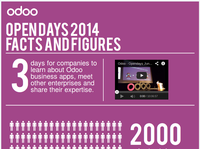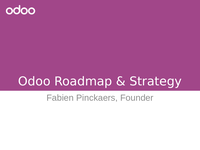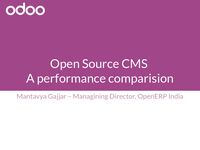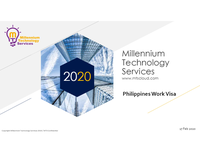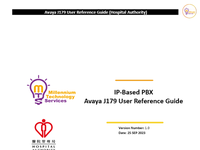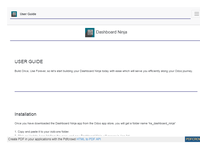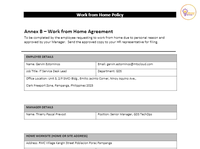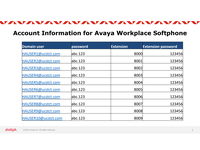11. Avaya Workplace User Reference Guide (Hospital Authority) info@mtscloud.com www.mtscloud.com www.facebook.com/MillenniumTechnologyServices/ Copyright © Millennium Technology Services 202 3 / MTS Confidential 11 6.2. Main Menu of Messaging
6. Avaya Workplace User Reference Guide (Hospital Authority) info@mtscloud.com www.mtscloud.com www.facebook.com/MillenniumTechnologyServices/ Copyright © Millennium Technology Services 202 3 / MTS Confidential 6 4. Avaya Workplace Overview 4.1. Welcome Screen 4.2. Presence and Call Options
7. Avaya Workplace User Reference Guide (Hospital Authority) info@mtscloud.com www.mtscloud.com www.facebook.com/MillenniumTechnologyServices/ Copyright © Millennium Technology Services 202 3 / MTS Confidential 7 4.3. Top of Mind View meeting and call history in the screen 4.4. Contacts This where user can search for the listed person of dial a number .
8. Avaya Workplace User Reference Guide (Hospital Authority) info@mtscloud.com www.mtscloud.com www.facebook.com/MillenniumTechnologyServices/ Copyright © Millennium Technology Services 202 3 / MTS Confidential 8 5. Avaya Workplace Audio Setup • Click on the Setting • Select User Preference – Audio / Video Select the desire headset from the drop down menu and press DONE
5. Avaya Workplace User Reference Guide (Hospital Authority) info@mtscloud.com www.mtscloud.com www.facebook.com/MillenniumTechnologyServices/ Copyright © Millennium Technology Services 202 3 / MTS Confidential 5 • Once Login successfully, the Welcome to Avaya Workplace will launch for the first time. Choose Skip Tutorial if to skip or selext NEXT to navigate the tutorial. Click DONE once completed . • The Avaya Workplace Screen will appear and ready to be use d.
1. Avaya Workplace User Reference Guide (Hospital Authority) info@mtscloud.com www.mtscloud.com www.facebook.com/MillenniumTechnologyServices/ Copyright © Millennium Technology Services 202 3 / MTS Confidential 1 IP - Based PBX Avaya Work place User Reference Guide Version Number: 1 . 9 Date : 5 DEC 2023
10. Avaya Workplace User Reference Guide (Hospital Authority) info@mtscloud.com www.mtscloud.com www.facebook.com/MillenniumTechnologyServices/ Copyright © Millennium Technology Services 202 3 / MTS Confidential 10 E. You can reuse the same password F. Your password can be empty (no longer require a password to log into your Voicemail Mailbox) If you no longer wish to enter a password upon calling your Voicemail Mailbox , please follow the following instructions : When it prompts you to change your password, press # to set the password as EMPTY and then when it asks to re - enter your new password , press # again to confirm. 2) Next , you may change your personal greeting. This greeting is heard at the start of your Voicemail when someone calls your number but you are not able to answer it. Press 1: to review the current greet ing . Press 2: record a new greeting . Press 3: to delete the current greeting . Press any other key to keep the current greeting. 3) Next you need to change your name greeting . It con sists of your first and last name. This greeting is heard in a variety of places and will identify your mailbox to callers leaving you messages. Press 1: to review your current name Presss 2: to record a new name Press any other key to continue. Record your meeting according to the prompts as below : If you want to quickly change your greeting, you can refer to the following steps: first dial 4888, then select 3, and then select 2 to change your busy greeting:
9. Avaya Workplace User Reference Guide (Hospital Authority) info@mtscloud.com www.mtscloud.com www.facebook.com/MillenniumTechnologyServices/ Copyright © Millennium Technology Services 202 3 / MTS Confidential 9 6. Avaya IX Messaging Avaya IX Messaging will provide voicemail services for users on Avaya. Send/Receive voicemails via TUI 6.1. Access to Voice Mail via Avaya Workplace To access the voicemail, user can click on the icon below or access via internal extension number 48 88 . Enter the Default Password : 1357 9 from the Workplace clien t Dial pad as shown below . A ccess the Workplace Dial pad by pres sing the Dialpa d button ( ) and click on the Password num bers. Notes: Upon f irst login , you will be required to do a few things to first setup your Mailbox. • Change Password • Change Personal Greeting • Change Name Greeting 1) First it will ask you to change your password, please enter you r NEW PASSWORD Password Requirement s are as below: A. There is no minimum password length B. You can use your same extension number as your password C. You can use sequential characters in your password ( e.g. 1234) D. You can use repeat characters in your password (e.g. 1111)
4. Avaya Workplace User Reference Guide (Hospital Authority) info@mtscloud.com www.mtscloud.com www.facebook.com/MillenniumTechnologyServices/ Copyright © Millennium Technology Services 202 3 / MTS Confidential 4 1. Introduction This document details the User Guide for the Avaya Workplace f or the unified communication users in Hospital Authority (HA). Avaya Workplace Client is a soft phone application that provides access to Unified Communications and can be access via multiple platforms. Features include voice calling (inbound and outbound), voice mail, presence, directory search, call transfer and c onference call. 2. Prerequisites Please sure the following Prerequisites for using Avaya Workplace with corporate laptop or desktop. • Login Credential via SSO / Domain User • Avaya Workplace Client Installed with the latest version. • Reliable USB headset preferably with noise cancellation . Notes: Voice quality of the softphone is not guaranteed since it is heavily depending on the user’s network, workplace and headset conditions. 3. Avaya Workplace – First Time Setup • Launch the Avaya Workplace in the desktop shortcut or go to Start – > Windows - Avaya – > Avaya Workplace Double click on the Avaya Workplace Icon • At the Username , enter your CORP User name ID which you login into your Windows PC. • Enter your HA CORP ID account password . [ [ [ [ [
2. Avaya Workplace User Reference Guide (Hospital Authority) info@mtscloud.com www.mtscloud.com www.facebook.com/MillenniumTechnologyServices/ Copyright © Millennium Technology Services 202 3 / MTS Confidential 2 Document Control Document # MTS – DL0751e Version 1. 9 Author Technical Operation Date 5 December 2023 Owner Role of owner Version Draft Reviewers Name Role Date Arjan J. Groot Baltink COO 25 September 2023 Thierry Pascal Prevost Senior Mgr. Technical Operation 25 September 2023 Approvers Name Role Date Arjan J. Groot Baltink COO 25 September 2023 Thierry Pascal Prevost Senior Mgr. Technical Operation 25 September 2023 Revision Hi story Revision # Revision Date Summary of Changes 1.0 25 September 2023 Initial Version 1.1 28 September 2023 Update Phone layout and Remove email login 1.2 1 November 2023 Updated URL for Auto - Config 1.3 1 November 2023 Update Messaging 1.4 7 November 2023 Updated URL for Auto - Config 1.5 16 November 2023 Updated CACert screenshots & added Auto - config steps 1.6 19 November 2023 Updated the Voicemail steps 1.7 25 November 2023 Updated the Voicemail to skip password setup. 1.8 5 December 2023 Updated Login via CORP Username ID only. 1.9 20 Dec ember 2023 Added the voicem ail Dial pad access for entering voicemail password.
3. Avaya Workplace User Reference Guide (Hospital Authority) info@mtscloud.com www.mtscloud.com www.facebook.com/MillenniumTechnologyServices/ Copyright © Millennium Technology Services 202 3 / MTS Confidential 3 1. INTRODUCTION ................................ ................................ ................................ ................................ ............................ 4 2. PREREQUISITES ................................ ................................ ................................ ................................ ............................ 4 3. AVAYA WORKPLACE – FIRST TIME SETUP ................................ ................................ ................................ ......................... 4 4. AVAYA WORKPLACE OVERVIEW ................................ ................................ ................................ ................................ ..... 6 4.1. W ELCOME S CREEN ................................ ................................ ................................ ................................ ................................ ........ 6 4.2. P RESENCE AND C ALL O PTIONS ................................ ................................ ................................ ................................ ......................... 6 4.3. T OP OF M IND ................................ ................................ ................................ ................................ ................................ ............... 7 4.4. C ONTACTS ................................ ................................ ................................ ................................ ................................ .................... 7 5. AVAYA WORKPLACE AUDIO SETUP ................................ ................................ ................................ ................................ .. 8 6. AVAYA IX MESSAGING ................................ ................................ ................................ ................................ ................... 9 6.1. A CCESS TO V OICE M AIL VIA A VAYA W ORKPLACE ................................ ................................ ................................ ................................ . 9 6.2. M AIN M ENU OF M ESSAGING ................................ ................................ ................................ ................................ ......................... 11